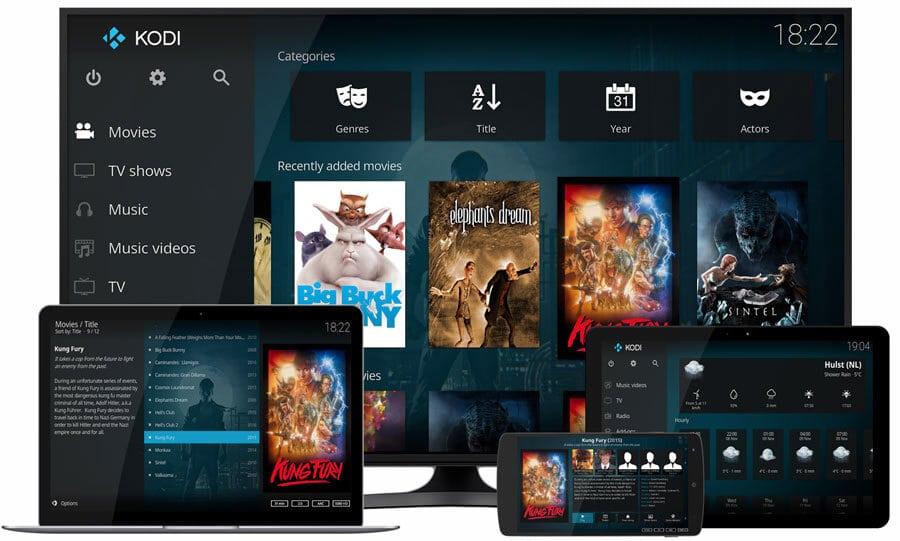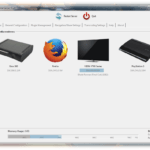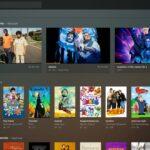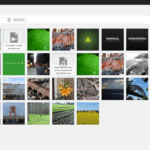Are you tired of constantly fiddling with adapters and cables to watch your favorite movies and shows from your computer on your TV? Look no further than Plex Media Server, a free service that allows you to wirelessly stream your own personal collection of media to any compatible device with ease. Setting up Plex is a breeze, and with options for every level of user, anyone can create their own media server. Whether you’re tech-savvy or a complete beginner, this guide will walk you through the process of setting up a Plex Media Server and organizing your media collection, so you can sit back, relax, and enjoy your favorite content from anywhere.
I. Introduction
A. Definition of Plex Media Server
Plex Media Server is a software application designed for media streaming purposes. Once installed on an appropriate device, it grants users the ability to access digital files such as pictures, music, and videos from various devices, including smartphones, tablets, computers, and smart TVs. With Plex Media Server, users can enjoy watching their favorite movies, TV shows, and other media content by streaming them directly from the media server. The platform automatically categorizes and sorts all available media content, making it easier for users to find and watch their preferred files. Installing and setting up a Plex Media Server requires users to download the software from the official website after selecting the platform of their choice. Once installed, users can proceed to create media folders and set up the interface. In summary, Plex Media Server is an all-in-one solution that offers convenience and flexibility to users who wish to organize and stream their media files from a single platform. [1][2]
B. Benefits of using Plex Media Server
Using a Plex Media Server has several benefits that are worth exploring. Firstly, it enables you to have all your media in one place, making it easy to access and organize. With just a few clicks, you can watch movies, TV shows, listen to music, and view photos. This convenience extends to all your devices, from your desktop to your smartphone. Secondly, Plex Media Server gives you control over your media, so you can customize your viewing experience. You can create playlists, edit your library, and add metadata to your content. Plus, with the server’s extensive library of add-ons, you can access even more content. Thirdly, sharing your media with friends and family is a breeze. You can either give them access to your entire library or specific content. Lastly, the Plex Media Server has several upgrades that are worth subscribing for, like premium features, such as DVR and live TV. All these benefits make setting up a Plex Media Server a wise choice for anyone who values their media collection and wants an easy way to access and share it. [3][4]
 C. Importance of setting up Plex Media Server
C. Importance of setting up Plex Media Server
Setting up a Plex Media Server is more than a convenience – it’s a game-changer for media lovers. Whether you’re a movie buff, a music enthusiast, or a TV show junkie, Plex Media Server provides an exceptional experience to enjoy all your media content across all your devices. With its user-friendly interface and powerful features, Plex sets the standard for media streaming and sharing services. Setting up a Plex Media Server is easy and straightforward, and once completed, you’ll have access to an unparalleled media experience that you won’t find anywhere else. One of the most important benefits of setting up a Plex Media Server is the ability to share your media with friends and family without having to worry about physical media storage or compatibility issues. You can also easily configure and customize playlists, libraries, and more, so you have the perfect entertainment experience right at your fingertips. All in all, setting up a Plex Media Server is an absolute must for anyone looking to simplify their media consumption, organize their media content, and share it with others. So, what are you waiting for? Set up your Plex Media Server today and enjoy your media like never before! [5][6]
II. Preparation
A. Downloading and installing Plex Media Server
Setting up a Plex Media Server is easy, and it all starts with downloading and installing the software. Simply head over to the Plex website and choose the platform you want to install the software on. After downloading the installer, run it to start the installation process. It’s important to note that the server doesn’t have its own graphical user interface, so you won’t see a window open with a Server UI or similar. Instead, you’ll use a browser to manage your server. The first time the server runs, it should launch a browser to sign you in or create a new account and start the Setup Wizard. The short Setup Wizard will help you configure your server and account, as well as create and add media to your libraries. Once the server is running, you can download and install apps for any of your devices and start enjoying your media collection. Overall, downloading and installing Plex Media Server is a quick and easy process that anyone can do, even if you’re not tech-savvy. [7][8]
B. Creating a media folder
Creating a media folder is an integral part of setting up Plex Media Server. It’s how you tell the server where to find your media content so that it can be organized and served for streaming. When creating a media folder, you need to select a type of media for the library and choose the basic type of media the library represents. This could be TV shows, movies, music, etc. You can change the name of the library and language for it as well. Additionally, you need to specify the folders where your content is located. It’s important to note that the content in these folders must be organized in a specific way as indicated in the instructions.
Creating a media folder can be straightforward, but it’s essential to understand the advanced options available to you. These options include choosing the scanner and agent to use with your library, determining whether or not video preview thumbnails will be generated, and choosing whether or not the cinema trailers feature will be available. It’s worth exploring these options to customize your Plex experience to your liking. Once your media folder is set up, Plex will automatically scan and organize your media content, providing a beautiful and intuitive interface for you to stream and enjoy your favorite content. [9][10]
C. Understanding the server’s user interface
When it comes to setting up a Plex Media Server, it’s important to understand the user interface. Unlike other software applications, Plex Media Server doesn’t have its own graphical user interface. Instead, you use a web interface to manage your server. During the initial setup process, the server should launch a browser to sign you in or create a new account. This is where you’ll find the Setup Wizard, which will help you configure your server and account, and add media to your libraries. One of the first things you’ll do is create libraries for your media, such as movies, TV shows, music, photos, and home videos. Plex will automatically identify and match your content, gather things like movie posters, artwork, and even episode descriptions, to make your collections beautiful. Once the server is running, you can download and install apps for any of your devices, and explore all the other functionality that Plex has to offer. Understanding the server’s user interface is a crucial step in setting up your Plex Media Server, which will make it easier for you to manage your media collection and stream it to all your devices. [11][12]
III. Setting up and installing the Plex Media Server
A. Compatibility of the Plex Media Server
Plex Media Server is a popular choice for anyone who wants to access their personal media library from any device, anywhere in the world. The compatibility of the server is quite impressive, as it supports various operating systems such as Windows, OSX, and macOS. Additionally, it is compatible with many NAS devices, like QNAP Synology, and more. It is also available on devices ranging from Apple TV to Xbox, making it easier to view Plex’s content anywhere and anytime. However, it is important to note that not every model from every manufacturer is compatible, and NAS devices may have some limitations, which may not be the best choice for everyone. Running Plex Media Server on a desktop computer is also a popular option, as it allows one to choose their operating system and have flexibility in their computer components. Overall, Plex Media Server is compatible with a broad range of devices giving you more options when setting up your media server. [13][14]
B. Performance considerations
When setting up your Plex Media Server, it’s essential to consider the hardware requirements to ensure optimal performance. The CPU and GPU are crucial factors in determining how well your server can handle transcoding and streaming media. While Intel’s Core i3 or equivalent is sufficient for basic streaming, if you plan on multitasking or supporting multiple users, upgrading to a more powerful processor may be necessary. Additionally, having enough RAM is important for smooth playback and overall server performance. Plex recommends having at least 2GB of RAM, but more can be beneficial for handling larger media libraries. Network connection speed is also a significant factor in your server’s performance. While a fast internet connection is ideal, it’s essential to ensure your home network can handle streaming to multiple devices without lag or buffering. Running Plex Media Server on a NAS device is a popular option, but keep in mind that most consumer NAS devices don’t have powerful CPUs for transcoding. Keep these performance considerations in mind when setting up your Plex Media Server to ensure seamless media playback. [15][16]
C. Internet connection requirements
When it comes to setting up a Plex media server, it’s important to take into consideration the internet connection requirements. While it’s not compulsory to have an active internet connection all the time, it’s necessary for a few functions. For instance, if you’re adding new library content, retrieving metadata, and artwork, or playing some media types for the first time, an active internet connection is required. Additionally, if you’ve enabled secure connections for your server, downloading the security certificate when you initially sign in to the Plex Media Server, you’ll need an internet connection. An internet connection is also required when establishing a connection from a Plex app to the server, especially for the first time. It’s important to note that using wired connections for devices wherever you can and using wireless connections when necessary is the way to go. Connecting your player app with a wired connection can be beneficial, but connecting your Plex media server that way is the best. While wireless technology is continually getting better, a faster wireless standard will always give a better experience. In short, having a good internet connection is necessary to enjoy all the benefits that come with using the Plex media server, but you can still enjoy the server’s offline features when the internet is down. [17][18]
IV. Using Plex for the first time
A. Plex Web App and Setup Wizard
One of the most convenient features of the Plex Media Server is its user-friendly Plex Web App and setup wizard. Once you have downloaded and installed the server software, you can access it through any web browser on your computer or mobile device. The dashboard serves as the main starting point for accessing the server’s different functionalities, including creating and adding media to your libraries. The setup wizard helps you configure your server and account, making it easy to add your media files and set up libraries for movies, TV shows, music, photos, and home videos. It also helps with matching content and gathering information for your collections, such as movie posters, artwork, and descriptions. Another great thing about the Plex Web App is that it allows you to access your media remotely, so you can stream your content to any connected device. With a few clicks, you can control your server and enjoy your media on your TV, computer, tablet, or phone. The setup wizard ensures that even those less tech-savvy can easily set up and manage their Plex Media Server in no time. [19][20]